Related Contents:
- Share Videos to YouTube
- Share Photos on Flickr
- Email Videos or Photos to Friends
- Send Video or Photo Greeting Cards to Friends
PART 1: UPLOAD VIDEOS TO YOUTUBE FOR ONLINE SHARING
Has a YouTube account, anyone is able to upload and share their own videos online by VideoFlick. Here is the simple operation:
Step 1 Import your videos by clicking “Import Picture/Video” and choosing the video folder. Select the videos you want to upload to YouTube.
Step 2 Click “Share” button to turn to “Online Share” box.
Step 3 Choose “YouTube” and enter your YouTube account name and password.
Step 4 Click “Upload” to begin to upload videos to YouTube.
PART 2: SHARE PHOTOS ON FLICKR
Flickr is almost known as the best online photo management and sharing site in the world. Then how to upload your photos to Flickr with ease? VideoFlick is such a great program. Let’s see how it works:
Step 1 Import your photos by clicking “Import Picture/Video” and choosing your photo folder. Select the photos you want to share on Flickr.
Step 2 Click “Share” button to turn to the “Online Share” box.
Step 3 Choose “Flickr” and type in your Flickr account info (user name and password) and click “OK”.
Step 4 Click “Upload” button to upload your favorite photos to Flickr quickly.
PART 3: SEND PHOTOS OR VIDEOS AS ATTACHMENT IN E-MAIL
Besides message, people can also send pictures as attachment in email. But do you know you can also send videos as attachment in your e-mail too? The following will indicate how to send videos or photos as attachment in email by VideoFlick:
Step 1 Import the videos or photos you want to send by clicking “Import Picture/Video” and choosing your video or photo folder. Here we take videos as sample. Choose the videos you want to send. Remember the video should be less than 10M.
Step 2 Click “Email” button to open “Share by E-mail” box.
Step 3 Complete the info one by one: Your Name, Your Email, Send To, Subject, Message.
Note: a. Click “Address Book” you can choose the receipt address from your saved address book directly.
b. You can also add videos by dragging the videos directly into the “Share by E-mail” box. To delete the photos from the box, just click X on the upper left of videos.
Step 4 Click “Send”, VideoFlick will send the videos to your friends’ inbox as attachments.
PART 4: SEND PHOTO OR VIDEO GREETING CARDS TO FRIENDS
VideoFlick offers its users an easy way to create and send video or photo greeting cards. Know how it works:
Step 1 Import video or photo file you want to share with your friends by clicking “Import Picture/Video”. Choose the photo or video you want to make as greeting cards.
Step 2 Click “Greeting Card” button to get “Share your card” window.
Step 3 Choose your greeting card style from the default types
Step 4 Click the “Next” button to turn to “Share by E-mail” box.
Step 5 Enter your valid email information and click “Send”. The unique video greeting card will be sent to your friends immediately.
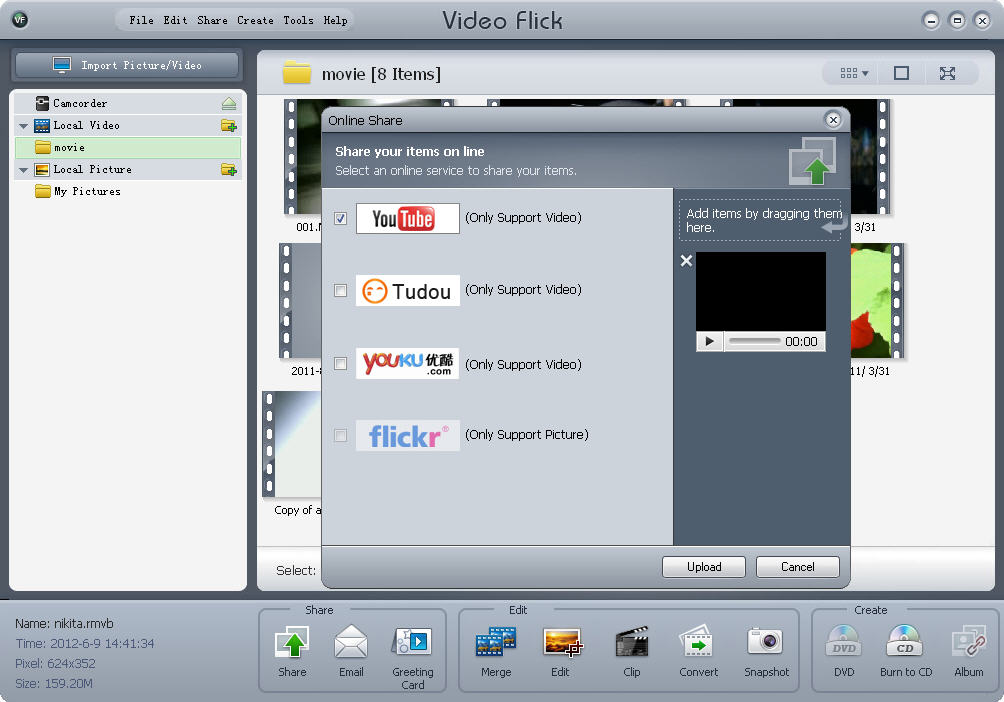
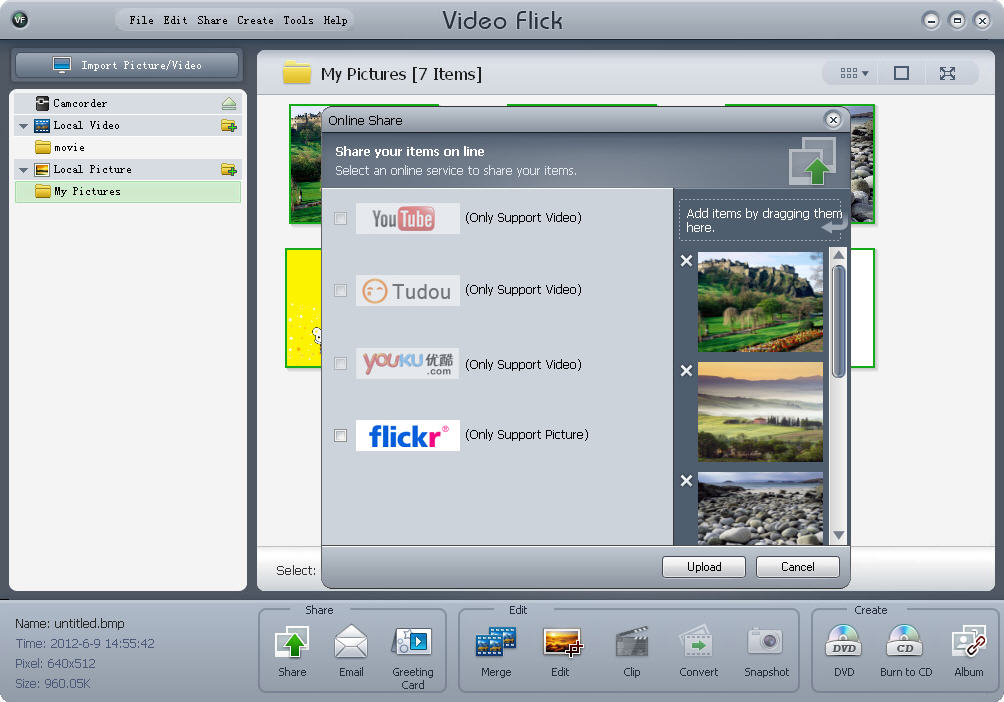
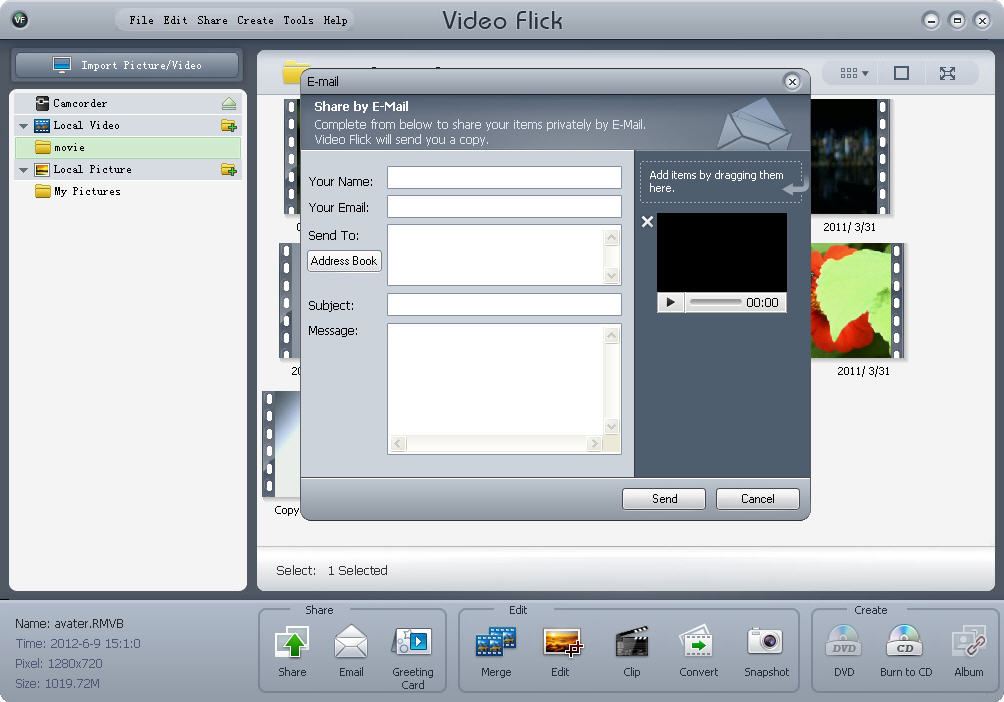
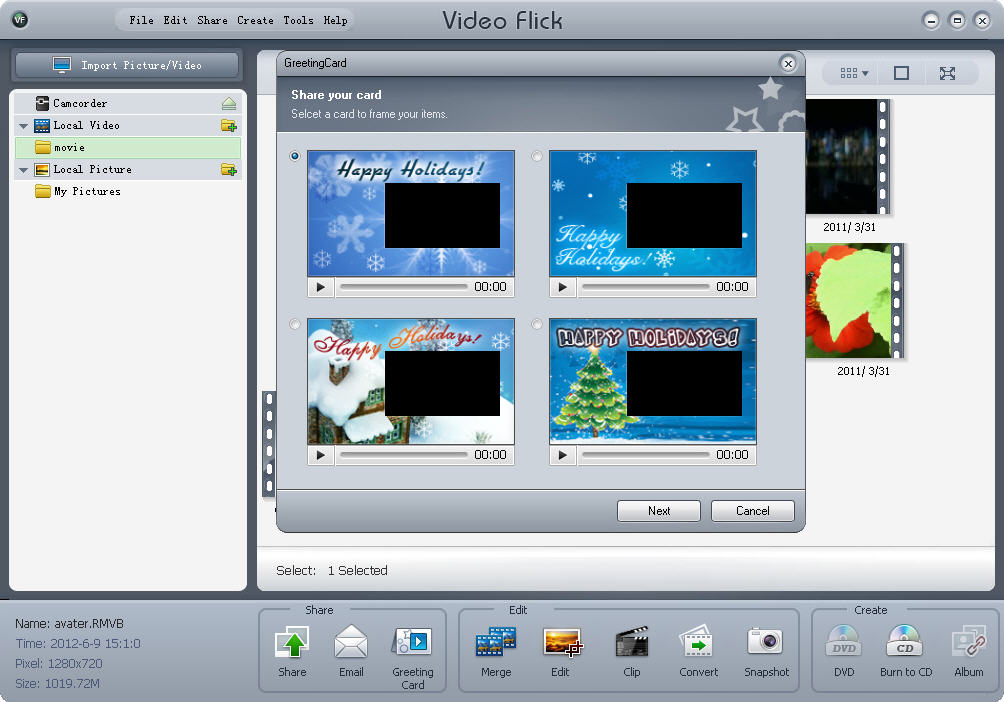
No comments:
Post a Comment